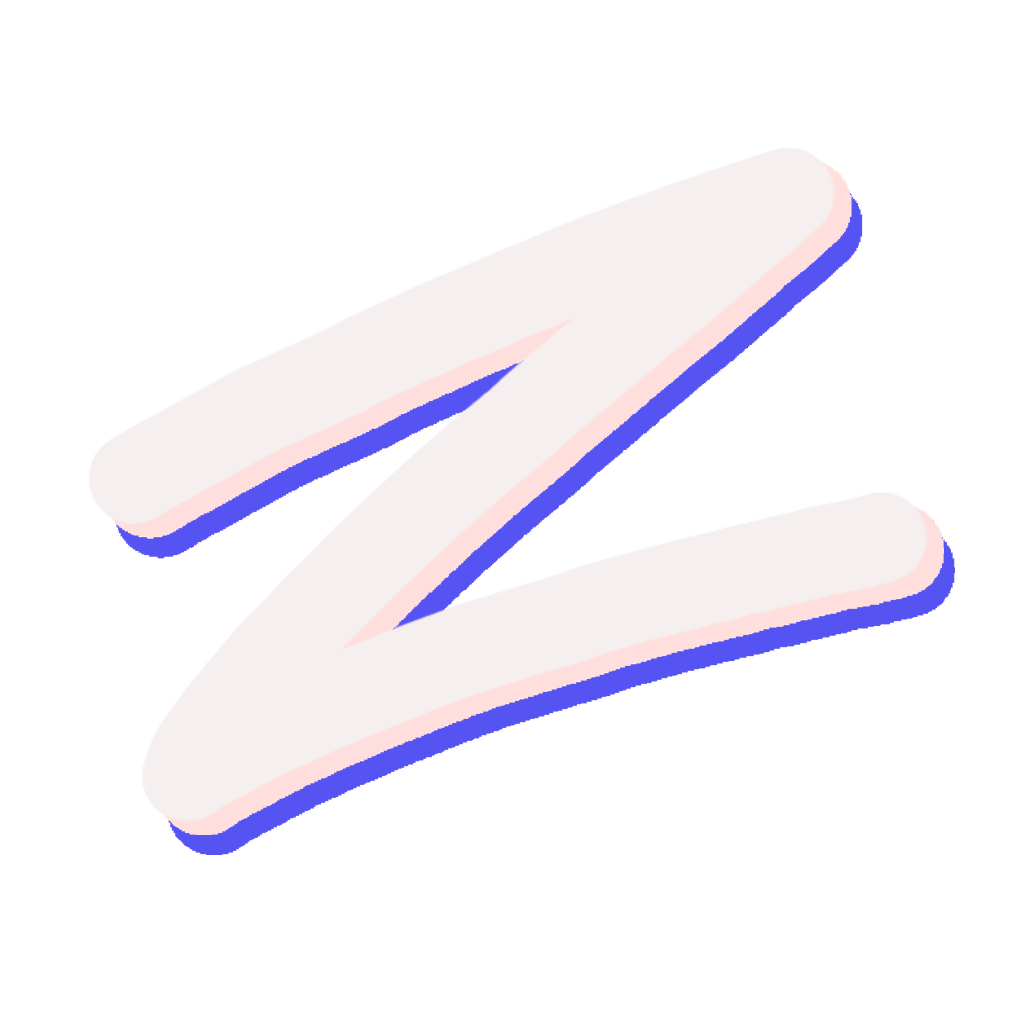Dependencies & Supported Package Managers
How Zoi installs dependencies from external package managers and the full set of supported managers.
Zoi can install dependencies via many ecosystem and OS package managers. This page documents:
- How to declare dependencies in
.pkg.lua - All supported managers, their target platforms/ecosystems, and example usage
- Notes and caveats for specific managers
Declaring dependencies in .pkg.lua
Dependencies are specified in the dependencies section. Both runtime and build dependency groups can be defined as a simple list of required dependencies, or as a more advanced object with required, optional, and selectable options.
Dependency String Format
Each entry follows the format: manager:package[:sub-package] with an optional version and an optional inline description.
- Format:
manager:package[:sub-package][@version][:description] - Virtual Packages: You can depend on a virtual package name that is satisfied by any package that includes it in its
provideslist. - Sub-packages: For
zoipackages that are split, you can specify a sub-package.- Example:
zoi:linux:headers
- Example:
- Version: Can be specified with
@<semver>or a comparator string like=1.2.3,>=2.0.0,^1.2,~1.2.3. Do not prefix withv.- Examples:
npm:[email protected],cargo:[email protected],apt:curl=7.68.0-1ubuntu2.18. - For
zoipackages, you can use a channel name likezoi:my-pkg@stable.
- Examples:
- Description: An inline description can be added after the last colon. It must not contain version characters.
- Example:
pipx:black:Python formatter CLI.
- Example:
- Native Packages: Use
native:<pkg>to have Zoi automatically select the system's package manager.
Simple Dependency List
For packages with only required dependencies, you can use a simple list of strings.
dependencies({
runtime = { "native:openssl", "npm:typescript", "zoi:some-zoi-package" },
build = { "native:make" }
})Advanced Dependency Object
For more complex scenarios involving optional or selectable dependencies, use nested tables.
dependencies({
runtime = {
required = { "zoi:core-utils" },
options = {
{
name = "GUI Toolkit",
desc = "Choose a GUI provider for the application",
all = false, -- false means the user must choose one. true allows multiple selections.
depends = {
"native:qt6:Recommended for KDE Plasma",
"native:gtk4:Recommended for GNOME"
}
}
},
optional = { "zoi:extra-utils:handy extras" },
-- Per-sub-package dependencies
sub_packages = {
kernel = {
required = { "zoi:linux-firmware" }
},
headers = {
required = { "native:pahole" }
}
}
},
build = {
-- Build dependencies can be general (for all build types)
-- or specific to a build type using the 'types' table.
}
})
-- Example of general build dependencies
dependencies({
build = {
required = { "native:cmake" }
}
})
-- Example of build-type-specific dependencies
dependencies({
build = {
types = {
source = {
required = { "native:gcc", "native:make" }
},
["pre-compiled"] = {
optional = { "native:unzip" }
}
}
}
})required: A list of dependencies that are always installed.options: A list of groups where the user is prompted to choose one or more dependencies.optional: A list of dependencies that the user is prompted to install.sub_packages: A table where keys are sub-package names and values are dependency groups (required,options,optional). These dependencies are only installed for the specified sub-package.
Dynamic Versions with Lua
In .pkg.lua files, you can use Lua's string concatenation and the global PKG table to create dynamic version dependencies. The PKG table contains the fields defined in your package{} block.
Example with dynamic versions:
package({
name = "my-app",
versions = {
stable = "1.4.3",
beta = "1.5.0-beta.2"
}
-- Zoi will resolve the default version (e.g. from the 'stable' channel)
-- and place it in PKG.version before processing dependencies.
})
dependencies({
runtime = {
required = {
"zoi:my-plugin@" .. PKG.version,
"npm:my-lib@" .. PKG.version
}
}
})Version Pinning Notes
Zoi parses version specifiers using standard SemVer requirements (e.g. >1.2.3, ~2.4, ^3). However, the ability to enforce these versions depends on the underlying package manager.
| Manager Family | Pinning Support | Notes |
|---|---|---|
apt, dnf, yum | ✔️ Yes | Supports exact versions via pkg=version or pkg-version syntax. |
choco, cargo | ✔️ Yes | Supports version constraints via a --version flag. |
npm, yarn, pnpm | ✔️ Yes | Supports SemVer ranges, tags, and exact versions via pkg@version syntax. |
brew | ❔ Partial | Pinning is only possible if a formula for the specific version exists (e.g. node@18). It does not support arbitrary SemVer ranges for most packages. |
go | ❌ No | Zoi currently installs Go modules using go install <module>@latest. Version specifiers are not supported. |
| Most OS Managers | ❌ No | pacman, yay, paru, apk, xbps, eopkg, guix, portage, snap, flatpak, macports, and conda do not support reliable version pinning via Zoi. |
When pinning is not supported, Zoi will install the latest version available from the package manager and may print a warning.
Supported managers
Below is a comprehensive list of all supported dependency managers, their target platforms or ecosystems, and an example of how to use them in your .pkg.lua.
| Manager | Platform / Ecosystem | Example Usage |
|---|---|---|
zoi | Zoi (all) | zoi:my-package |
native | System (auto) | native:openssl |
apt | Debian/Ubuntu | apt:build-essential |
pacman | Arch Linux | pacman:base-devel |
yay | Arch Linux (AUR) | yay:google-chrome |
paru | Arch Linux (AUR) | paru:visual-studio-code-bin |
pikaur | Arch Linux (AUR) | pikaur:spotify |
trizen | Arch Linux (AUR) | trizen:zoom |
aur | Arch Linux (AUR) | aur:slack-desktop |
dnf, yum | Fedora/RHEL | dnf:libX11-devel |
zypper | openSUSE | zypper:libopenssl-devel |
apk | Alpine Linux | apk:build-base |
portage | Gentoo | portage:dev-libs/openssl |
xbps-install | Void Linux | xbps-install:base-devel |
eopkg | Solus | eopkg:system.devel |
guix | GNU Guix | guix:gcc-toolchain |
brew | macOS (Homebrew) | brew:node |
brew-cask | macOS (Homebrew) | brew-cask:visual-studio-code |
mas | macOS App Store | mas:1295203466 |
macports | macOS (MacPorts) | macports:openssl |
scoop | Windows | scoop:git |
choco | Windows (Chocolatey) | choco:git |
winget | Windows | winget:Git.Git |
snap | Linux (Snapcraft) | snap:node |
flatpak | Linux (Flathub) | flatpak:org.gimp.GIMP |
pkg | FreeBSD | pkg:git |
pkg_add | OpenBSD | pkg_add:git |
cargo | Rust | cargo:ripgrep |
cargo-binstall | Rust (binary) | cargo-binstall:ripgrep |
go | Go | go:golang.org/x/tools/cmd/goimports |
npm | Node.js | npm:typescript |
yarn | Node.js | yarn:prettier |
pnpm | Node.js | pnpm:eslint |
bun | Bun | bun:elysia |
volta | JavaScript | volta:node |
deno | Deno | deno:npm-chalk |
jsr | JavaScript Registry | jsr:@std/http |
pip | Python | pip:requests |
pipx | Python | pipx:black |
uv | Python | uv:ruff |
conda | Conda | conda:numpy |
gem | Ruby | gem:rails |
composer | PHP | composer:laravel/installer |
dotnet | .NET | dotnet:fantomas |
nix | Nix | nix:nixpkgs.hello |
dart-pub | Dart | dart-pub:shelf |
Notes:
- AUR:
aur:<pkg>builds from source usingmakepkg; uninstall is done withpacman. native:<pkg>selects the appropriate system manager based on OS/distro; if none can be detected, Zoi errors.- Some managers (e.g.
go,jsr,volta,uv) do not provide reliable uninstall; Zoi prints a notice and skips. - Deno:
deno:npm-chalkordeno:jsr-@std/bytes(the-instead of:is important).
Zoi Dependencies and Conflict Checks
When a dependency uses the zoi: manager, Zoi resolves the referenced package definition and applies the same conflict checks as for a top-level install:
- If the dependency package declares
bins, Zoi checks whether any of those binaries are already provided by installed packages. - If the dependency package declares
conflicts, Zoi checks whether any listed packages are installed.
If conflicts are detected, Zoi displays the conflicts and prompts whether to continue before proceeding with installation.
Troubleshooting
- Some managers require being present on PATH. Run
zoi infoto see which managers Zoi detects. - On macOS, GUI apps use
brew-cask; App Store apps requiremasto be signed in. - On Arch-based systems, you can choose between helpers (
yay,paru,pikaur,trizen) or useaur:to build withmakepkg.
Last updated on